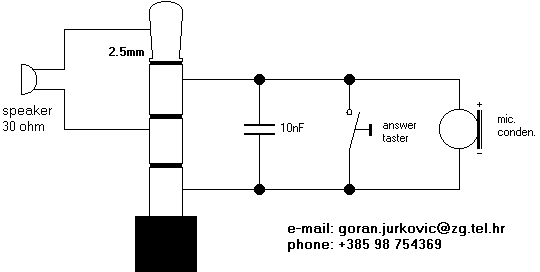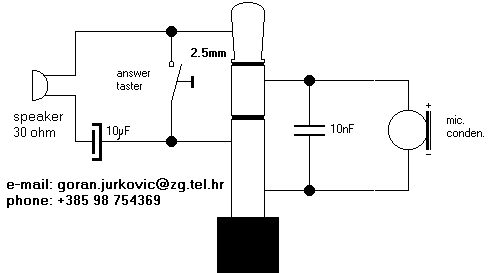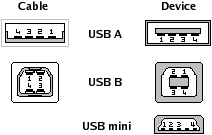This full pinout suggested for Wallaby, Himalaya, T-mobile O2 XDA, HTC Pocket PC phones. For other devices it may be little different (only USB signals are confirmed to be the same for all devices listed at the top of this page).
| Pin | Signal | Description |
|---|
| 1 | CAR_MIC_IN | Car microphone input |
| 2 | GND / SENSE | Ground / chassis |
| 3 | CAR_AUDIO_R | Car audio right output |
| 4 | CAR_AUDIO_L | Car audio left output |
| 5 | ANALOG GND | |
| 6 | RS232_DCD | |
| 7 | RS232_CTS | |
| 8 | RS232_TXD | |
| 9 | RS232_RTS | |
| 10 | RS232_RXD | |
| 11 | RS232_DTR | |
| 12 | NC | |
| 13 | USB_VDD | USB voltage detection |
| 14 | UDC+ | USB data positive voltage |
| 15 | UDC- | USB data ground/negative |
| 16,17,18 | GND | |
| 19 | CAR_ON# | |
| 20,21,22 | V_ADP | +5 volts DC to charge/power the unit |
Notes:
Some users report that serial interface is TTL logic which needs to be inverted (required) and voltages shifted ( not necessarily required) to be recognized by an RS232 interface.
CAR_ON# is connected to +6V/+5V on the car charger, it"s not connected in the cradle. +6V/+5V makes the phone go to speaker mode immediately when picked up or dialing. When this pin is connected to ground, the internal mike and speaker are turned off, and audio input is taken from the audio input pin on the connector, for use in real car kits.
Pin 2 GND / SENSE is not necessary. it seems that if it"s grounded, the phone hangs up when placed in a DIY Car-holder for example. - leave it unconnected.
Pin 5 ANALOG GND - connect this to your sound Input/output-GND (Speaker/Microphone) - do not connect this with the other GND"s - it makes a lot of noise on the analog input/outputs. Audio needs to be capacitively coupled in, any DC bias seems to inhibit audio.
If RS232_DCD is pulled to +6V/+5V, the device turns on and ActiveSync is started. The serial port powers down and needs to be reopened after the device goes in power-save mode.
USB power also wakes up the device and starts ActiveSync. UDC+ and UDC- are the USB data connections. One person reported measuring them the other way around.
Cable to plug into computer
This is the cable you need to talk to the Wallaby or Himalaya serially from a computer, such as is needed with our Manipulator program or for using ActiveSync through the serial port. Techies like us call it a "null-modem cable", O2 describes it as a "serial hotsync cable". Optionally, if you wish to be able to power/charge to XDA while using this cable, you could hook up a female connector that mates with the connector on your power adapter between Ground (pins 2,5,etc. on XDA) and pins 20,21 and 22 on the XDA. Make sure the center conductor on the power connector goes to pins 20,21 and 22.
Wallaby /
Himalaya | 9-pin connector
(male) |
| 2,5,16,17,18 | 5 (gnd) |
| 6 (dcd) | 4 (dtr) |
| 7 (cts) | 7 (rts) |
| 8 (txd) | 2 (rxd) |
| 9 (rts) | 8 (cts) |
| 10 (rxd) | 3 (txd) |
| 11 (dtr) | 6,1 (dsr, dcd) |
Cable to plug into modem or GPS
This cable will connect to devices which come with a cable to plug into a PC serial port, such as a modem. If you are connecting to a device that only uses RX, TX and GND (such as many GPS receivers), you may only need the wires which connect to pins 2, 3 and 5 on the 9-pin serial connector. And you can, optionally, hook up a charging interface in the same way as described above.
Wallaby /
Himalaya | 9-pin connector
(female) |
| 2,5,16,17,18 | 5 (gnd) |
| 6 (dcd) | 1 (dcd) |
| 7 (cts) | 8 (cts) |
| 8 (txd) | 3 (txd) |
| 9 (rts) | 7 (rts) |
| 10 (rxd) | 2 (rxd) |
| 11 (dtr) | 4 (dtr) |
Modifying iPaq accessories
Using the pinout of the XDA connector, you can now modify iPaq accessories to fit the Wallaby or Himalaya.
Wallaby /
Himalaya | iPaq
36xx or 37xx | iPaq
38xx or newer |
| 2,5,16,17,18 (gnd) | 4,10 | 10,15,22 |
| 6 (dcd) | 9 | 6
(or 11, see below) |
| 7 (cts) | 5 | 13 |
| 8 (txd) | 7 | 8 |
| 9 (rts) | 6 | 12 |
| 10 (rxd) | 8 | 7 |
| 11 (dtr) | 3 | 9 |
| 14 (udc+) | 11 | 19 |
| 15 (udc-) | 12 | 21 |
| 20,21,22 (power) | 1,2 | 1,2,3,4 |